Free Online QR Code Generator
Create a custom QR code online in seconds with EasyPageGo’s free QR code generator. No sign-up required, and you can download your high-quality QR code PNG instantly. Perfect for marketing, events, and personal use.
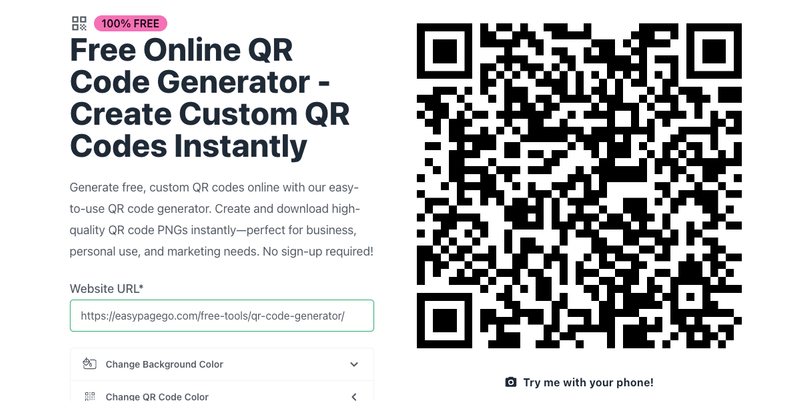
Stay up-to-date with the latest features, improvements, and updates on EasyPageGo. Explore our changelog to see what we’ve added and enhanced to make your experience even better.
Create a custom QR code online in seconds with EasyPageGo’s free QR code generator. No sign-up required, and you can download your high-quality QR code PNG instantly. Perfect for marketing, events, and personal use.
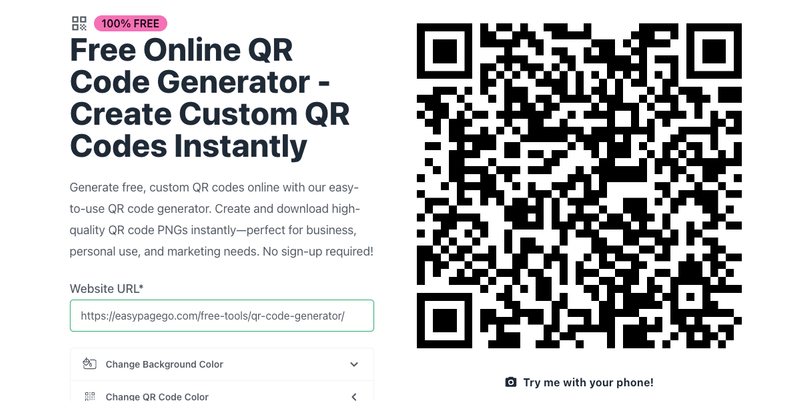
As a startup owner, you need a landing page that converts visitors into customers—but you don’t have the time or skills for coding or design. That's where EasyPageGo, the no-code website builder, comes in.
EasyPageGo allows you to craft beautiful landing pages and documentation websites with ease, no prior design or coding experience required.
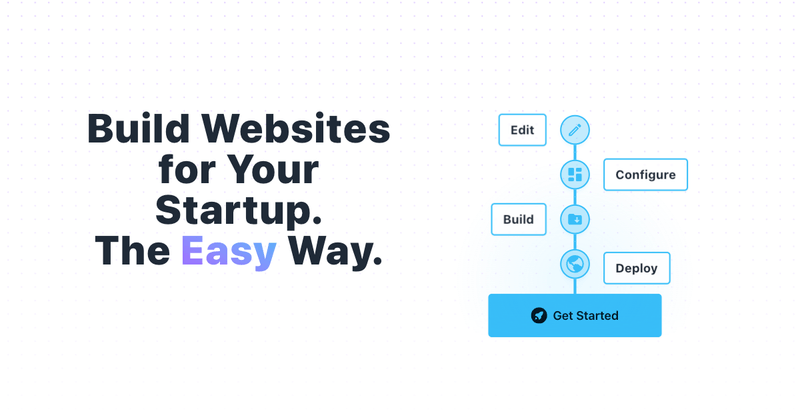
For all those people who want to focus on their product without losing time crafting a beautiful landing page and documentation website, that comes easy with EasyPageGo.
Here is not everything it comes with at the moment of writing:
EasyPageGo features a versatile landing page editor that utilizes a single template. This template comes with a set of fixed elements, each of which has configurable text content to suit your brand's voice and message.
/once, /month), a description,
and a set of perks, each represented by a configurable symbol (check, line, or nothing).
You can also highlight one option as the best value to guide customers in their
decision-making.These are general notes regarding the Landing Page editor:
xs, sm, md, lg, xl, 2xl,
3xl) directly and smoothly via their buttons, allowing you to see how your
landing page will look on various devices.og:title
and og:metatitle for better social media sharing and visibility, ensuring that
your content is presented effectively across platforms.At any moment, you can navigate to the Builds page and schedule a new build for your project. After a few minutes, you will be able to download an optimized built website as many times as needed. This website is built using SvelteKit and is a fully static artifact that can be deployed anywhere, ensuring that you have complete control over your deployment options.
One of the key advantages of using EasyPageGo is that there is no lock-in. You are free to use your optimized build without being tied to our platform, giving you the flexibility to host your website wherever you choose.
Note: You cannot schedule a new build until the previous build has finished, whether it completed successfully or encountered an error. This ensures that each build process is completed before starting a new one.
With the Documentation Website Editor, you can create an optimized, static documentation site that is deployable anywhere. This template is designed to help you document the API or SDK you are working on, without the hassle of coding the site from scratch. It comes packed with many useful and easy-to-use components:
bold, italic, underline,
strikethrough,
blockquote, code, bullet list, and
ordered list. You can also add links:
rel="noopener noreferrer" attribute.notes, info, success,
warning, and
error, each with its own icon.autoplay, loop,
muted, and controls.EasyPageGo offers full control over your website’s structure, based on a hierarchical model with a root page at its core.
Every website starts with a root page, which is essential and cannot be removed.
All other pages are child pages of the root, creating a clear content flow.
In the Pages section of your dashboard, you can manage your website’s pages with the following options:
All page operations are automatically saved, ensuring your changes are preserved without manual saving.
The pathname defines your website's URL structure. When creating new pages, the pathname
chunk is computed based on the page’s hierarchy. For example, a child page named JavaScript
under /sdk will have the pathname /sdk/javascript. Moving pages
will automatically update their pathnames while keeping internal links intact.
Optimizing your website for search engines and social media is crucial for enhancing visibility and engagement. EasyPageGo simplifies this by allowing you to manage SEO and set meta tags directly within the editor.
You can set a meta title (required) and a meta description (optional) for each page. The meta title defaults to the rendered title of the page, while the meta description will use a default value if not provided, configurable from the Configurations page.
Each page allows you to provide a Title and an optional Description. If no description is included, a general fallback description will be automatically used, which can also be configured on the Configurations page. These inputs are utilized to generate essential meta tags for improved SEO.
The Shared Elements page in EasyPageGo allows you to configure settings that apply consistently across your website, ensuring a cohesive look and functionality.
Add social media links to connect with your audience: GitHub, X,
Slack
and Discord.
These optional links appear in the footer of each page for easy access.
By configuring these shared elements, you ensure a consistent and professional appearance while providing a seamless user experience.
In EasyPageGo, certain elements are standardized and computed automatically, allowing you to focus on content creation while EasyPageGo manages layout and functionality.
The final output of your EasyPageGo website includes a powerful built-in search feature, enabling users to efficiently search across all pages. This offline functionality ensures a self-contained website that operates smoothly on all devices.
A Table of Contents (ToC) is automatically generated as you write in the Editor. Located on the right side, it lists titles in a nested format, allowing users to click and scroll to different sections while highlighting the current section for improved navigation.
The Pages Menu on the left side of your site provides intuitive navigation, reflecting the hierarchical structure of your pages. This dynamically generated menu allows users to navigate your documentation effortlessly.
Each page includes Prev and Next Page Buttons at the footer, enabling smooth navigation between consecutive pages while respecting the defined hierarchy, ensuring a fluid reading experience.
EasyPageGo automatically generates essential files to enhance your documentation website's SEO, accessibility, and usability. These files optimize site indexing, user interaction, and appearance across platforms.
The sitemap.xml file serves as a roadmap for search engines, listing important URLs to improve indexing and visibility.
The robots.txt file instructs search engine crawlers on which parts of your site to access or avoid, managing content visibility.
The rss.xml file provides an RSS feed for users to subscribe and receive updates, enhancing engagement.
The site.webmanifest file is crucial for converting your site into a Progressive Web App (PWA), defining its appearance on mobile devices.
The manifest.json file contains critical metadata about your site, ensuring a consistent appearance across devices.
On this section